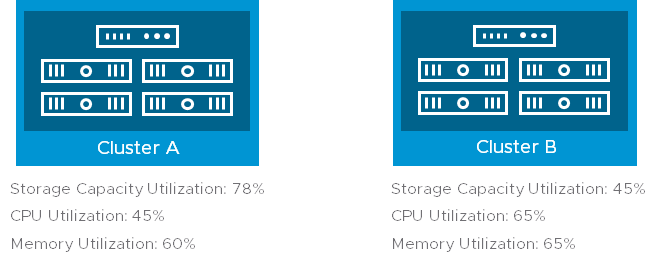I have been asked many times about creating a 3-node vSAN cluster without a vCenter server, the main reason for doing this is that you need to place your vCenter server onto the vSAN datastore but have no where to host the vCenter server until doing so.? The many customers I have spoken to are not aware that they can do this from the command line very easily.? In order to do this you must have installed ESXi 6.0 U2 and enabled SSH access to the host, there are a few steps in order to do this
- Configure the vSAN VMKernel Interface
- Create the vSAN Cluster
- Add the other nodes to the cluster
- Claim the disks
Step 1 – Create the VMKernel interface
In order for vSAN to function you need to create a VMKernel Interface on each host, this requires other dependencies such as a vSwitch and a Port Group, so performing this on all three hosts is a must so lets do it in this order, firstly lets create our vSwitch, since vSwitch0 exists for the management network we’ll create a vSwitch1
esxcli network vswitch standard add -v vSwitch1
Once our vSwitch1 is created we then need to add the physical uplinks to our switch, to help identify which uplinks to use we run the following command
esxcli network nic list
This should return details on all the physical network cards on the host for example:
Name PCI Driver Link Speed Duplex MAC Address MTU Description
vmnic0 0000:01:00.0 ntg3 Up 1000Mbps Full 44:a8:42:29:fe:98 1500 Broadcom Corporation NetXtreme BCM5720 Gigabit Ethernet
vmnic1 0000:01:00.1 ntg3 Up 1000Mbps Full 44:a8:42:29:fe:99 1500 Broadcom Corporation NetXtreme BCM5720 Gigabit Ethernet
vmnic2 0000:02:00.0 ntg3 Down 0Mbps Half 44:a8:42:29:fe:9a 1500 Broadcom Corporation NetXtreme BCM5720 Gigabit Ethernet
vmnic3 0000:02:00.1 ntg3 Down 0Mbps Half 44:a8:42:29:fe:9b 1500 Broadcom Corporation NetXtreme BCM5720 Gigabit Ethernet
vmnic4 0000:82:00.0 ixgbe Up 10000Mbps Full a0:36:9f:78:94:cc 1500 Intel Corporation Ethernet Controller 10 Gigabit X540-AT2
vmnic5 0000:82:00.1 ixgbe Up 10000Mbps Full a0:36:9f:78:94:ce 1500?? Intel Corporation Ethernet Controller 10 Gigabit X540-AT2
vmnic6 0000:04:00.0 ixgbe Up 10000Mbps Full a0:36:9f:78:94:c4 1500 Intel Corporation Ethernet Controller 10 Gigabit X540-AT2
vmnic7 0000:04:00.1 ixgbe Up 10000Mbps Full a0:36:9f:78:94:c6 1500 Intel Corporation Ethernet Controller 10 Gigabit X540-AT2
For my cluster I am going to add vmnic5 to the vSwitch1 so for this I run the following command:
esxcli network vswitch standard uplink add -v vSwitch1 -u vmnic5
Now that we now have our uplink connected to vSwitch1 we need to configure a portGroup for vSAN, for this I am calling my portGroup name “vSAN”
esxcfg-vswitch -A vSAN vSwitch1
Now we need to create out VMKernel interface with an IP Address (192.168.100.1 for Host 1), Subnet Mask and assign it to the “vSAN” portGroup
esxcfg-vmknic -a -i 192.168.100.1 -n 255.255.255.0 -p vSAN
We validate our VMKernel Interface by running the following command:
[root@se-emea-vsan01:~] esxcfg-vmknic -l
Interface Port Group/DVPort/Opaque Network IP Family IP Address Netmask Broadcast MAC Address MTU TSO MSS Enabled Type NetStack
vmk0 Management Network IPv4 172.16.101.1 255.255.252.0 172.16.103.255 44:a8:42:29:fe:98 1500 65535 true STATIC defaultTcpipStack
vmk1 vSAN IPv4 192.168.100.1 255.255.255.0 192.168.100.255 00:50:56:6a:5d:06 1500 65535 true STATIC defaultTcpipStack
In order to add the VMKernel interface to vSAN we need to run the following command:
esxcli vsan network ip add -i vmk1
Repeat the above steps on the two remaining hosts that you wish to participate in the cluster
Step 2 – Creating the cluster
Once we have all the VMKernel interfaces configured on all hosts, we now need to create a vSAN Cluster on the first host, to do this we run the following command
esxcli vsan cluster new
Once completed we can get our vSAN Cluster UUID by running the following command:
[root@se-emea-vsan01:~] esxcli vsan cluster get
Cluster Information
Enabled: true
Current Local Time: 2016-11-21T15:17:57Z
Local Node UUID: 582a29ea-cbfc-195e-f794-a0369f7894c4
Local Node Type: NORMAL
Local Node State: MASTER
Local Node Health State: HEALTHY
Sub-Cluster Master UUID: 582a2bba-0fd8-b45a-7460-a0369f749a0c
Sub-Cluster Backup UUID: 582a29ea-cbfc-195e-f794-a0369f7894c4
Sub-Cluster UUID: 52bca225-0520-fd68-46c4-5e7edca5dfbd
Sub-Cluster Membership Entry Revision: 6
Sub-Cluster Member Count: 1
Sub-Cluster Member UUIDs: 582a29ea-cbfc-195e-f794-a0369f7894c4
Sub-Cluster Membership UUID: d2dd2c58-da70-bbb9-9e1a-a0369f749a0c
Step 3 – Adding the other nodes to the cluster
From the remaining hosts run the following command adding them to the newly created cluster
esxcli vsan cluster join -u 52bca225-0520-fd68-46c4-5e7edca5dfbd
You can verify that the nodes have successfully joined the cluster by running the same command we ran earlier noting that the Sub-Cluster Member Count has increased to 3 and it also shows the other sub cluster UUID Members:
[root@se-emea-vsan01:~] esxcli vsan cluster get
Cluster Information
Enabled: true
Current Local Time: 2016-11-21T15:17:57Z
Local Node UUID: 582a29ea-cbfc-195e-f794-a0369f7894c4
Local Node Type: NORMAL
Local Node State: MASTER
Local Node Health State: HEALTHY
Sub-Cluster Master UUID: 582a2bba-0fd8-b45a-7460-a0369f749a0c
Sub-Cluster Backup UUID: 582a29ea-cbfc-195e-f794-a0369f7894c4
Sub-Cluster UUID: 52bca225-0520-fd68-46c4-5e7edca5dfbd
Sub-Cluster Membership Entry Revision: 6
Sub-Cluster Member Count: 3
Sub-Cluster Member UUIDs: 582a29ea-cbfc-195e-f794-a0369f7894c4, 582a2bf8-4e36-abbf-5318-a0369f7894d4, 582a2c3b-d104-b96d-d089-a0369f78946c
Sub-Cluster Membership UUID: d2dd2c58-da70-bbb9-9e1a-a0369f749a0c
Step 4 – Claim Disks
Our cluster is now created and we need to claim the disks in each node to be used by vSAN, in order to do this we first of all need to identify which disks are to be used by vSAN as a Cache Disk and as Capacity Disks, and obviously the number of disk groups, to show the disk information for the disks in the host run the following command:
esxcli storage core device list
This will produce an output similar to the following where we can identify the NAA ID for each device:
naa.500003965c8a48a4
Display Name: TOSHIBA Serial Attached SCSI Disk (naa.500003965c8a48a4)
Has Settable Display Name: true
Size: 381554
Device Type: Direct-Access
Multipath Plugin: NMP
Devfs Path: /vmfs/devices/disks/naa.500003965c8a48a4
Vendor: TOSHIBA
Model: PX02SMF040
Revision: A3AF
SCSI Level: 6
Is Pseudo: false
Status: on
Is RDM Capable: true
Is Local: true
Is Removable: false
Is SSD: true
Is VVOL PE: false
Is Offline: false
Is Perennially Reserved: false
Queue Full Sample Size: 0
Queue Full Threshold: 0
Thin Provisioning Status: yes
Attached Filters:
VAAI Status: unknown
Other UIDs: vml.0200000000500003965c8a48a450583032534d
Is Shared Clusterwide: false
Is Local SAS Device: true
Is SAS: true
Is USB: false
Is Boot USB Device: false
Is Boot Device: false
Device Max Queue Depth: 64
No of outstanding IOs with competing worlds: 32
Drive Type: physical
RAID Level: NA
Number of Physical Drives: 1
Protection Enabled: false
PI Activated: false
PI Type: 0
PI Protection Mask: NO PROTECTION
Supported Guard Types: NO GUARD SUPPORT
DIX Enabled: false
DIX Guard Type: NO GUARD SUPPORT
Emulated DIX/DIF Enabled: false
In my setup I want to create two disk groups per host consisting of 4 capacity devices plus my cache so to create one disk group I run the following command:
esxcli vsan storage add -s <naa for cache disk> -d <naa for capacity disk 1> -d <naa for capacity disk 2> -d <naa for capacity disk 3> -d <naa for capacity disk 4>
Once you have performed the above on each of your hosts, your vSAN cluster is deployed with storage and you can now deploy your vCenter appliance onto the vSAN datastore where then you can manage your vSAN License, Storage Policies, switch on vSAN Services such as iSCSI, health service and performance services as well as start to deploy virtual machines